HOW TO CUSTOMIZE A THEME IN
COMPUTER
Customize a theme
You can change individual parts of a theme
(the pictures, colors, and sounds), and then save the revised theme for your own
use or to share with other people.
You can change a theme's desktop background, window color, sounds,
and screen saver.
 |
| HOW TO CUSTOMIZE A THEME IN COMPUTER |
To change parts of a theme
-
Click to open Personalization.
-
Click the theme that you want to change to apply it to your desktop.
-
Do one or more of the following:
-
To change the background, click Desktop Background, select the check box for the image that you want to use, and then click Save changes.
-
To change the color of window borders, click Window Color, click the color that you want to use, adjust the intensity, and then click Save changes.
-
To change the sounds for the theme, click Sounds, change sounds in the Program Events list, and then click OK.
-
To add or change a screen saver, click Screen Saver, click an item in the Screen saver list, change any settings that you want to change, and then click OK.
Your revised theme will appear under My Themes as an unsaved theme. -
To save a revised theme for your use only
-
Click to open Personalization.
-
Click your revised theme to apply it to the desktop.
-
Click Save theme.
-
Type a name for your theme, and then click Save.The theme will appear under My Themes.
Note
-
Themes that are saved this way can't be shared with other people.
-
To save your revised theme to use on your computer, follow these
steps:
To save a revised theme to share with friends and family
-
Click to open Personalization.
HOW TO CUSTOMIZE A THEME IN COMPUTER -
Click your revised theme to apply it to the desktop.
-
Right-click the theme, and then click Save theme for sharing.
-
In the File name box, type a name for your theme, and then click Save.By default, Windows saves the theme in your My Documents folder.
Tip
-
Double-click a shareable theme to add it to your collection of themes.
-
To share a revised theme, follow the steps below. You can share
your theme using e‑mail, a network, or an external hard disk.



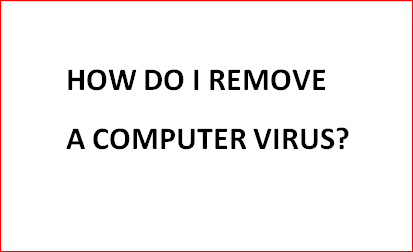
0 Comments