How to Change playback speed in Windows Media Player
Change playback speed in Windows Media Player
Using Windows Media Player, you
can speed up, slow down, or reverse the playback of some kinds of music and
video files. You can even also use the Player to advance a video one frame at a
time if the video file supports it.
To fast-forward or rewind a file
-
To fast-forward or rewind an audio or video file that you're playing, do one of the following:
-
To fast-forward, click and hold the Next button until fast-forward begins. When you want to resume normal playback, release the Next button .
-
To rewind (video files only), click and hold the Previous button until the file begins to rewind. When you want to resume normal playback, release the Previous button .
-
To play content faster or slower than normal
-
Play a file, and then switch to Now Playing mode.If you’re in the Player Library, click the Switch to Now Playing button in the lower-right corner of the Player.
-
Right-click an open space in the Player (such as to the left of the Stop button) , point to Enhancements, and then click Play speed settings.
-
Move the Play Speed slider to the speed at which you want to play the file, or click the Slow, Normal, or Fast links.To select speeds between the labeled play speeds, in the Play speed settings dialog box, clear the Snap slider to common speeds check box.
-
To hide the settings, click the Close button in the Play speed settings dialog box.For more information about Now Playing mode, see Getting started with Windows Media Player.
You can change the speed at which files play in the Player. For
example, you can slow down the playback speed if you're taking notes while
watching a training video, or you can speed up the slow sections of a
presentation.
To advance or reverse video one frame at a time
-
Play a file, and then switch to Now Playing mode.If you’re in the Player Library, click the Switch to Now Playing button in the lower-right corner of the Player.
-
Right-click an empty space in the Player (such as to the left of the Stop button), point to Enhancements, and then click Play speed settings.
-
In the Play speed settings dialog box, do one of the following:
-
To move the video forward one frame, click the Next frame button .
-
To move the video backward one frame, click the Previous frame button .
-
-
To return to normal play speed, click the Play button.
-
To hide the settings, click the Close button in the Play speed settings dialog box.For more information about Now Playing mode, see Getting started with Windows Media Player.
Some video files can be viewed one frame at a time.


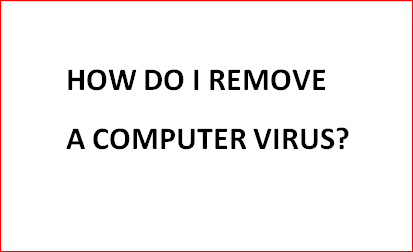



0 Comments