Install or change a display language
You can change the language Windows uses to display text in wizards, dialog
boxes, menus, and other items in the user interface. Some display languages are
installed by default,
while others require you to install additional language files.
Before you can install a display language, you need access to the
language files. These files can be found on your computer, a computer in your
network, or your Windows DVD.
To install a display language
-
Click to open Region and Language.
-
Click the Keyboards and Languages tab.
-
Under Display language, click Install/uninstall languages, and then follow the steps. If you are prompted for an administrator password or confirmation, type the password or provide confirmation.
Note
-
The Display language section will only be visible if you have already installed an LIP or if your edition of Windows supports an MUI. MUIs are only available in Windows 7 Ultimate and Windows 7 Enterprise.
-
To install a Language Interface Pack (LIP), double-click the file
to open the setup program. To install a Multilingual User Interface Pack (MUI),
follow these steps:


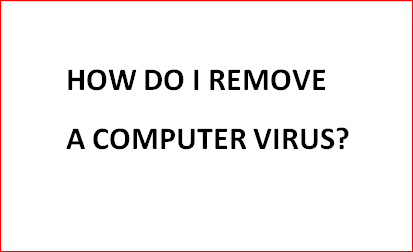



0 Comments